There could be a lot of reasons to this problem, and I went on to answer him and said he might want to try the 'on screen keyboard (OSK)' to check if his keyboard button is damaged. Hopefully he has solved his problem now.
Well, back to the topic. You can actually activate OSK to do everything your physical keyboard would do. So, it is very helpful if you find out that some buttons of your keyboards are damaged. For instance, your CapsLock or your NumLock button.
To do this, here are the steps:
- Open Run. You can either search for 'Run' in search box or press 'Windows + R'

- The Run window will pop up. Type 'Osk'.

- After clicking OK, you will see the OSK will appear. Now you can use it.
- To exit, just close it.
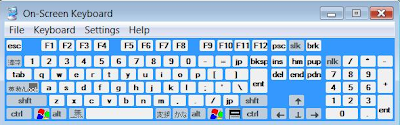
Tips: You can customise it by changing the setting. You can make it always on top, set it to be standard keyboard, etc.
Hope this helps, pal.
|
Loading...
|



Comments :
Post a Comment