Google Analytics is free service that lets you track the performance of your websites and blogs from one simple, easy-to-use interface.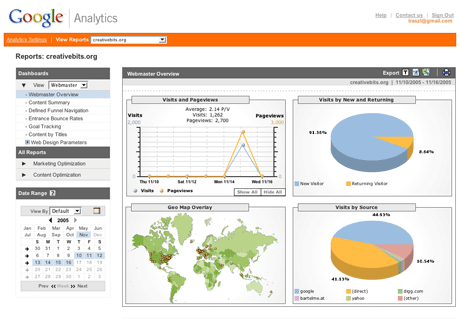
1-Grab Your Google Analytics Code Block
-Login to Google Analytics at http://google.com/analytics/. The main Settings page loads.-Click on Add Website Profile. A form displays.
-Select Add a Profile for a New Domain.
-Enter the URL of your site or blog.
-Select your country and time zone. Click Finish.
-Analytics provides you with a code block - a swatch of HTML - to add to your site's pages.
-Highlight the code block and then copy it by selecting Edit > Copy or Ctrl-C or Command-C.
2-Add the Google Analytics Code Block to Your Blogger Blog
-Login to http://www.blogger.com/. The Dashboard loads.-Under the blog you want to add Analytics tracking to, click on Layout or Template.
-Click on Edit HTML. An editing screen for your blog template's HTML displays. Just scroll to the bottom.
-Look for the end of the template. It'll look like:
Put your cursor right before that tag.
Paste the Google Analytics Code Block by selecting Edit > Paste, Ctrl -V or Command-V. Click Save Changes.
You have now added the Google Analytics Code Block to Your Blogger Blog.
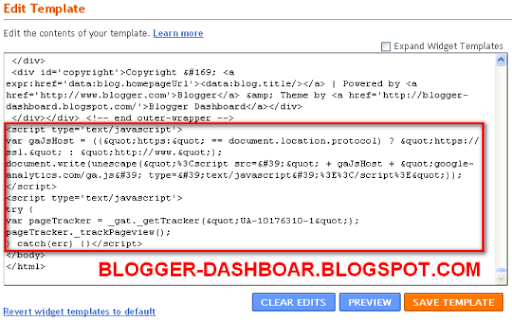
Check Your Work
To ensure that you have successfully added the Google Analytics Code Block to your Blogger blog, go back to http://google.com/analytics/.
Next to your blog's URL it will say either Receiving Data (you were successful) or Tracking Not Installed (something is amiss).
If it said Tracking Not Installed, click on Check Status. Google then checks your blog for the Analytics Code Block and reports back if it find it or not.
If not, try re-pasting the Code Block in.
|
Loading...
|



Comments :
Post a Comment