At the bottom of every article, you will see the Comments posted by readers (that is if you have configured the blog to Show comments and not Hide comments) as well as a “Post a Comment” link. This is a default message. To change the words “Post a Comment” and rename or customize them to a message that suits your blog, we can modify the template code.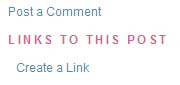
First, backup your template. Go to Template -> Edit HTML. Click the “Download Full Template” link to save a copy of your template.
Next, click the check-box next to “Expand Widget Templates”. Ctrl+F and search for these lines:-
<p class='comment-footer'> <a expr:href='data:post.addCommentUrl' expr:onclick='data:post.addCommentOnclick'><data:postCommentMsg/></a> </p> |
|---|
Replace the portion (in red) with words of your choice. For example, you can call it “Share your views” and change the code to this:-
<p class='comment-footer'> <a expr:href='data:post.addCommentUrl' expr:onclick='data:post.addCommentOnclick'>Share your views</a> </p> |
|---|
Save your template. Refresh the Blog. When you click on any of your articles, this is what you will see at the footer of that article:-
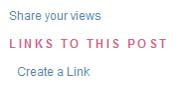
|
Loading...
|



Comments :
Post a Comment